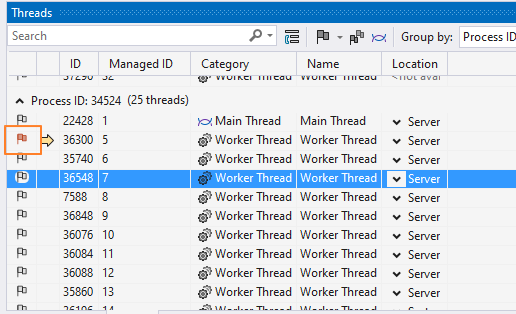
You can flag a thread that you want to give special attention by marking it with an icon in the Threads, Parallel Stacks (thread view), Parallel Watch, and GPU Threads windows. This icon can help you and others distinguish flagged threads from other threads.
Flagged threads also receive special treatment in the Thread list on the Debug Location toolbar and in the other multithreaded debugging windows. You can show all threads or only flagged threads in the Thread list or in the other windows.
To flag or unflag a thread
- In the Threads or Parallel Watch window, find the thread you are interested in and click the flag icon to select or clear the flag.
- In the Parallel Stacks window, right-click on a thread or group of threads and select Flag / <thread> or Unflag / <thread>.
To unflag all threads
- In the Threads window, right-click any thread and then click Unflag All Threads.
- In the Parallel Watch window, select all flagged threads, then right-click and select Unflag.
To display only flagged threads
- Choose the Show Flagged Threads Only button in one of the multithreaded debugging windows.
To flag Just My Code
- On the toolbar at the top of the Threads window, click the flag icon.
- In the drop-down list, click Flag Just My Code.
To flag threads that are associated with selected modules
- On the toolbar of the Threads window, click the flag icon.
- In the drop-down list, click Flag Custom Module Selection.
- In the Select Modules dialog box, select the modules that you want.
- (Optional) In the Search box, type a string to search for specific modules.
- Click OK.
ref : https://learn.microsoft.com/en-us/visualstudio/debugger/how-to-flag-and-unflag-threads?view=vs-2022
Flag and Unflag Threads - Visual Studio (Windows)
Learn to flag or unflag threads in Visual Studio. Flag or unflag a thread, several threads, or all threads. Flag just your code or ones associated with a module.
learn.microsoft.com
'운영체제 & 병렬처리 > Multithread' 카테고리의 다른 글
| [UE] Multithreading With FRunnable (0) | 2023.07.01 |
|---|---|
| Walkthrough: Debug a multithreaded app using the Threads window (0) | 2023.01.12 |
| atomic 과 가시성, 메모리 재배치의 해결 (0) | 2022.11.27 |
| MemoryPool 4 : 기존 메모리풀을 MS 로 변경 (0) | 2022.10.13 |
| MemoryPool 3 (MS-lock-free stack, ABA 문제 해결방안 128bit) (0) | 2022.10.13 |

